When accessing a SharePoint site, people with non-Microsoft accounts can follow a process using a one-time passcode (OTP) to connect. In some cases they may encounter technical issues with the code being delivered to their mailbox, in which case it is recommended to link their mail address to a Microsoft Account. This guide provides an overview of the steps to create a new Microsoft account linked to an email address.
Linking to a Microsoft account
Connect to the Microsoft sign up page: https://signup.live.com/signup
Enter your organizational email address (e.g., @esri.com) in the Create account prompt and click Next
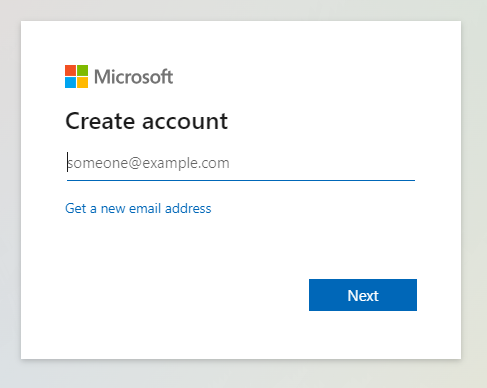
Enter a password you would like to use with the new account. This password will be used to sign in when using a linked Microsoft account. Click Next.
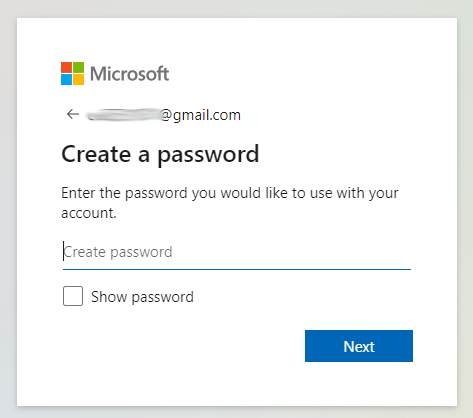
After setting a password you will be prompted to enter your name and birthdate. This is necessary to setup and verify the account.
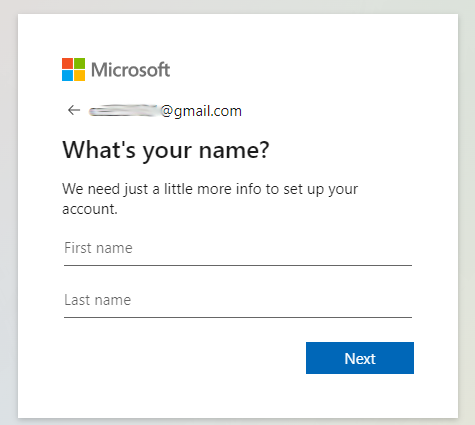
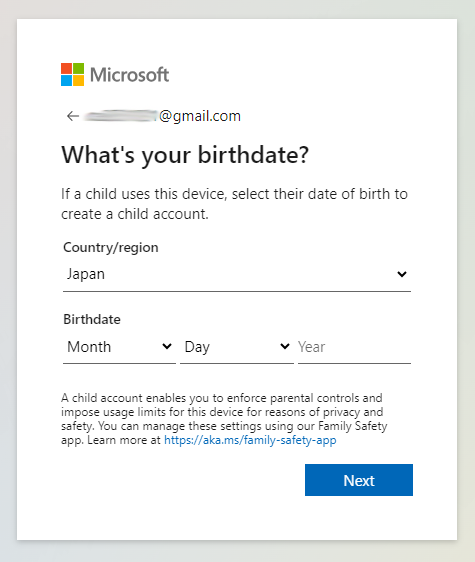
To verify your identity a code will be sent to your mail address. Retrieve the code from your inbox and enter it in the field provided. Uncheck the box if you do not want to receive information, tips, and offers about Microsoft products and services.
Click Next.

Before creating the account it is necessary to complete a challenge to verify you are not a bot. Click Next and solve the puzzle.
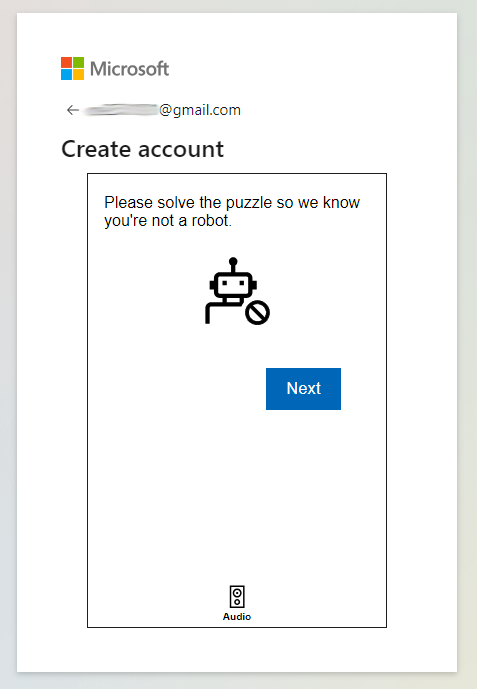
Once the puzzle has been solved you will receive the notification below. The screen will automatically refresh after a few seconds.
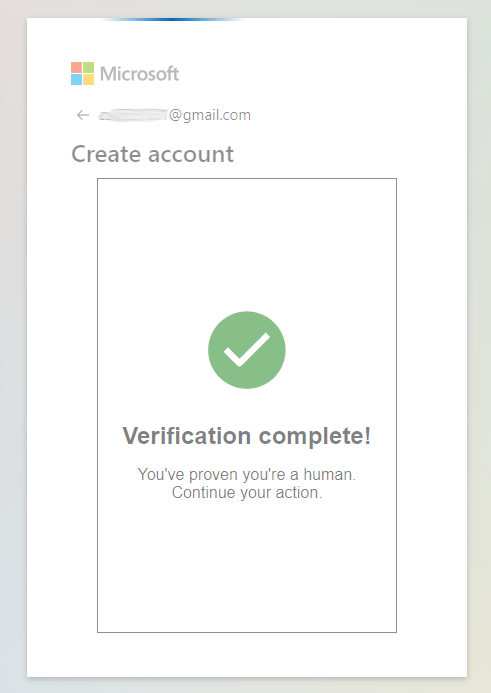
Before completing the process a notice from Microsoft will be displayed. Review the text and click Next.
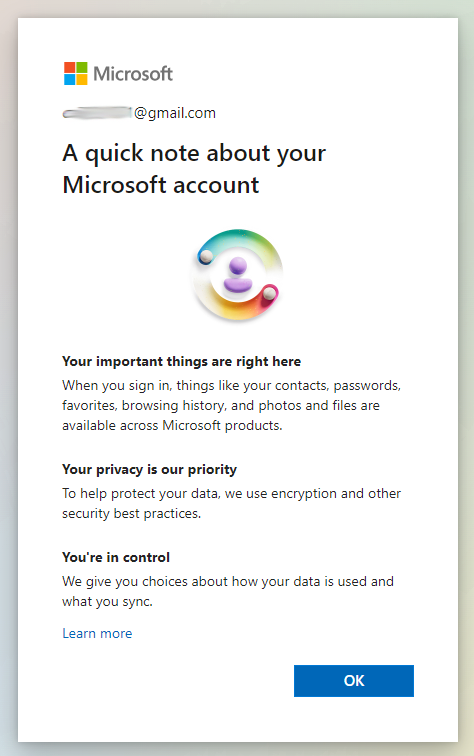
Your account has now been created and you will be signed in. You can choose to remain signed in or not.
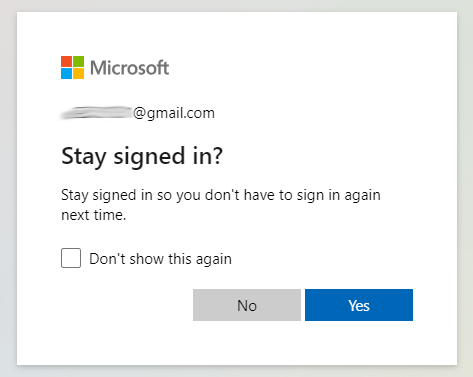
Finally, you will be prompted to configure the security settings on your account. If you wish to so this now you can click Get Started otherwise you can click on the X to close the dialog.
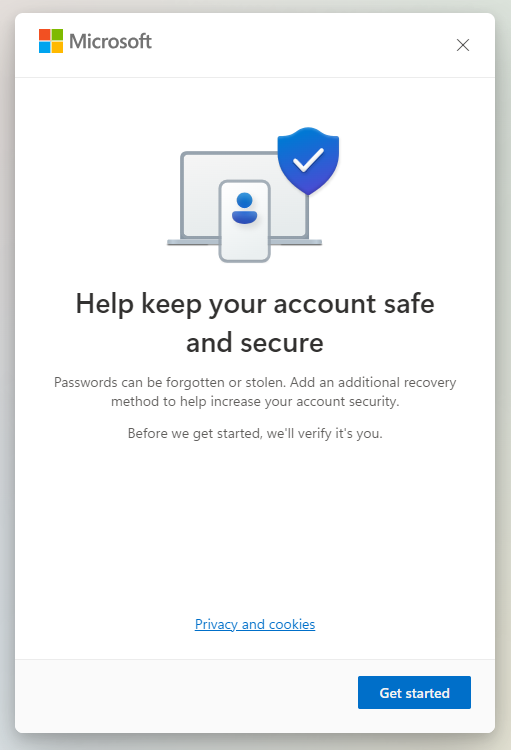
You can connect to UNU SharePoint resources using the email address you were invited with via the newly created Microsoft account. For instructions on this process please reference this guide.