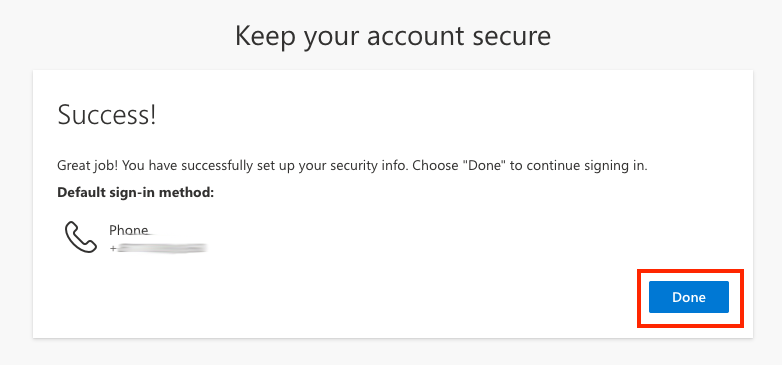If you do not have a mobile device compatible with the Microsoft Authenticator application, it is possible to configure MFA using a phone number. The instructions below cover steps to set this up.
When prompted to setup the Microsoft Authenticator app, click I want to set up a diffferent method.
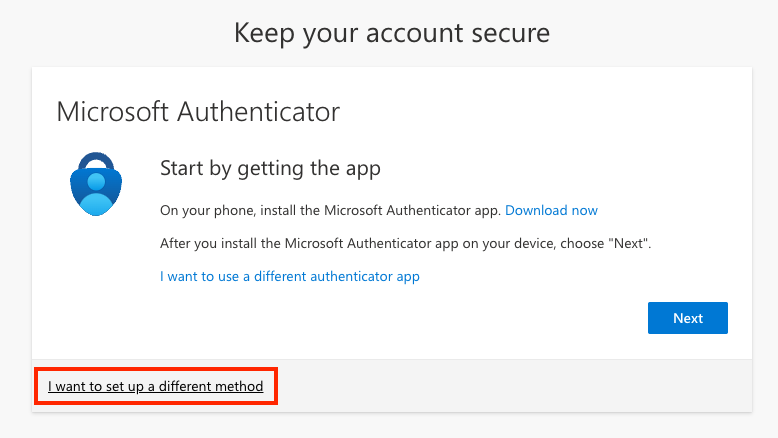
You will be prompted to select a different method. Click on the drop down list and select Phone.
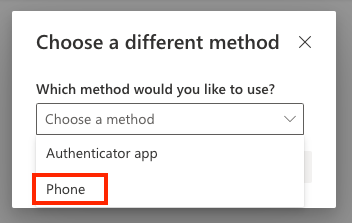
Click Confirm.
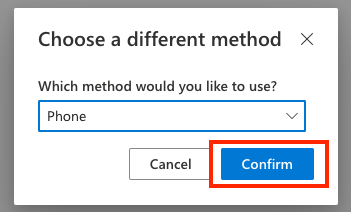
Enter your phone number, making sure to select the country the number is associated with. Select the Receive a code option and click Next.
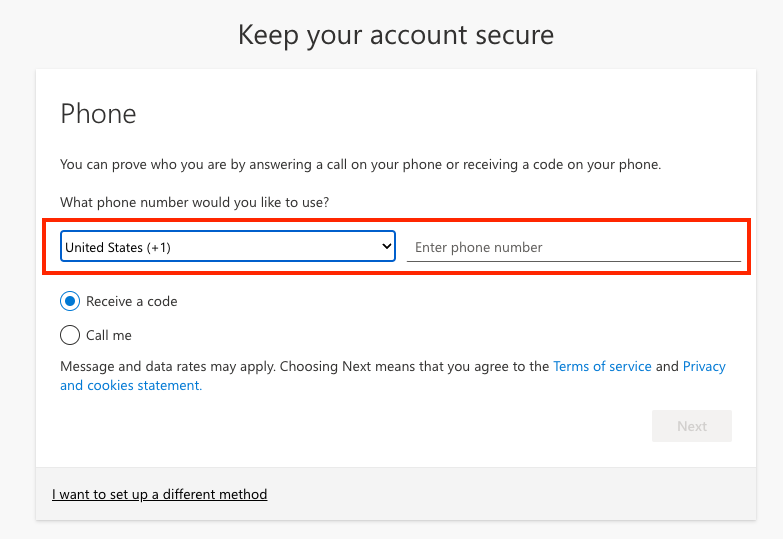
A text message will be sent to your number with a one time code. Enter the code into the on-screen prompt. Click Next.
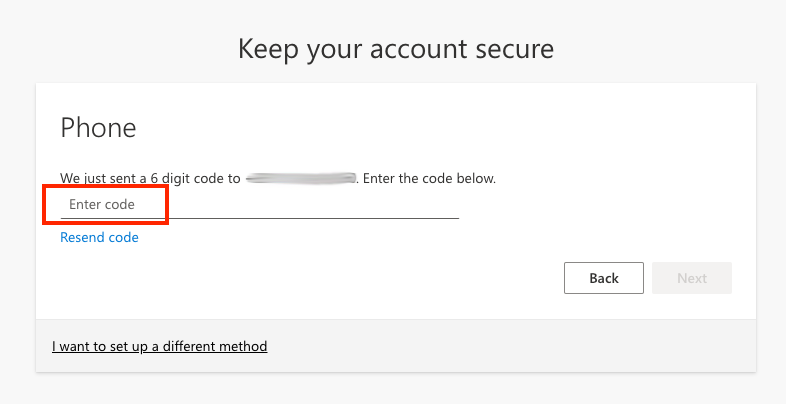
You have now completed phone verification. Click Next.
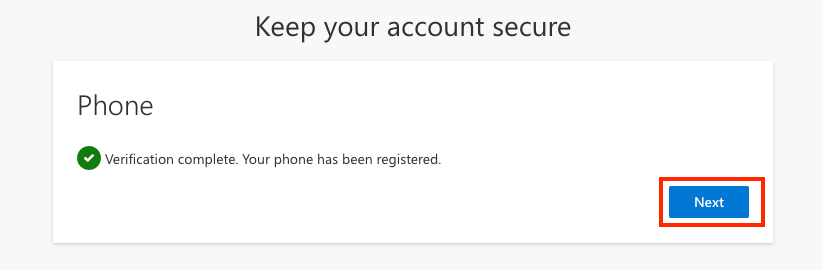
The screen below should be displayed, confirming your settings. Click Done.